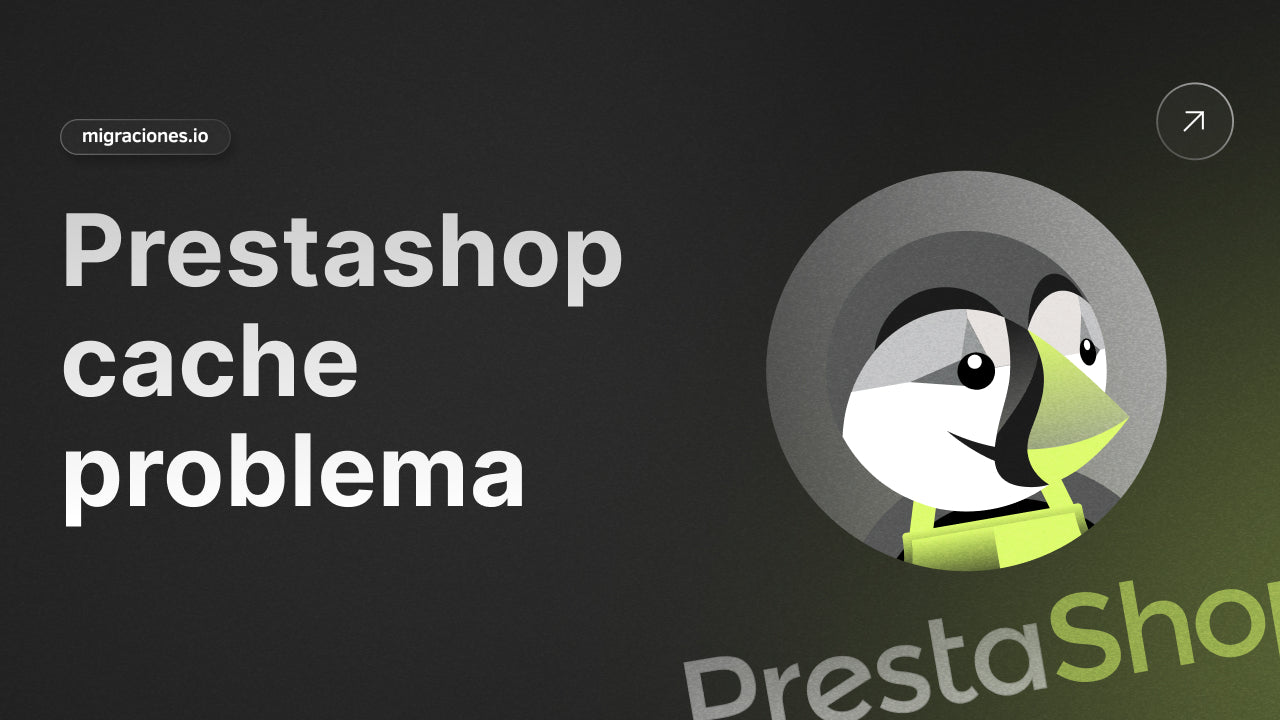
- by juan martinez
Prestashop cache problem: Solution guide and tips
- by juan martinez
Prestashop caching can be a double-edged sword: essential for performance, but a pain if not managed well. If you've ever faced changes not being reflected, visual errors or slowness, you've come to the right place. Here's how to fix the prestashop cache problem and optimize your online store. Migrating to Shopify ? Find out more here.
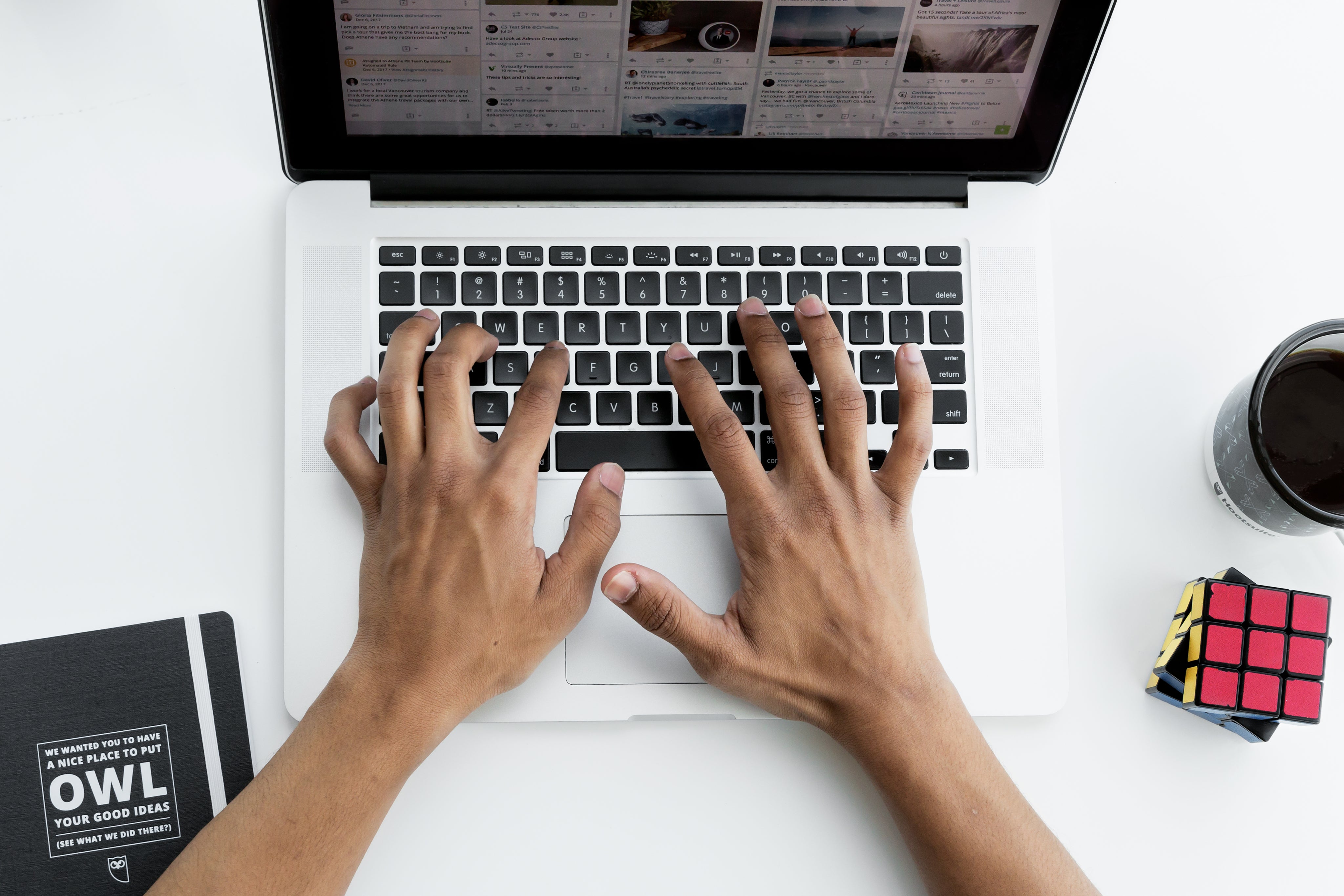
In the world of e-commerce, every second counts, and cache in Prestashop plays a fundamental role in keeping your store running smoothly and efficiently. Basically, cache is a system that temporarily stores certain data, such as images, templates, or product information, with the aim of speeding up page loading and providing a smoother browsing experience for your customers .
By saving this information instead of generating it every time someone visits your site, caching reduces server response time, resulting in a faster and more efficient store. However, not everything is perfect. If you don't configure this tool correctly or synchronization issues arise, you could face undesirable results, such as changes not being reflected, visual errors, or even a negative impact on the overall performance of your ecommerce site .
For small and medium-sized business owners, understanding and managing cache well is essential to maximizing the potential of your online store. Not only does it improve customer experience, but it can also help you optimize resources and ensure your business runs like a Swiss watch.
Cache is an essential resource to ensure that your Prestashop store runs quickly and efficiently. Its main function is to temporarily store elements such as images, CSS files and product data, so that they can be loaded faster when users visit your site . Instead of sending multiple requests to the server every time someone browses your store, caching allows you to reuse already processed information, speeding up response time and optimizing customer experience.
A fast loading time is not only crucial to keeping your customers satisfied, but it can also make a significant difference in your sales . Studies have shown that users are less likely to stick around on a page that takes more than a few seconds to load. Plus, good use of caching reduces the workload on your server, resulting in a more stable system that is ready to handle multiple simultaneous visits – vital for small and medium-sized businesses looking to grow without technical issues.
On the other hand, a faster store not only benefits your customers, but can also improve your rankings on search engines like Google, as loading speed is an important factor for SEO . Simply put, investing time in setting up and maintaining good cache management will not only make your customers enjoy a smoother experience, but will also help optimize the overall performance of your store and generate more business opportunities.
With a properly configured cache, you are building the foundation for an efficient ecommerce site, ready to offer a quality experience without compromising the stability of your platform.
Prestashop offers several layers of caching:
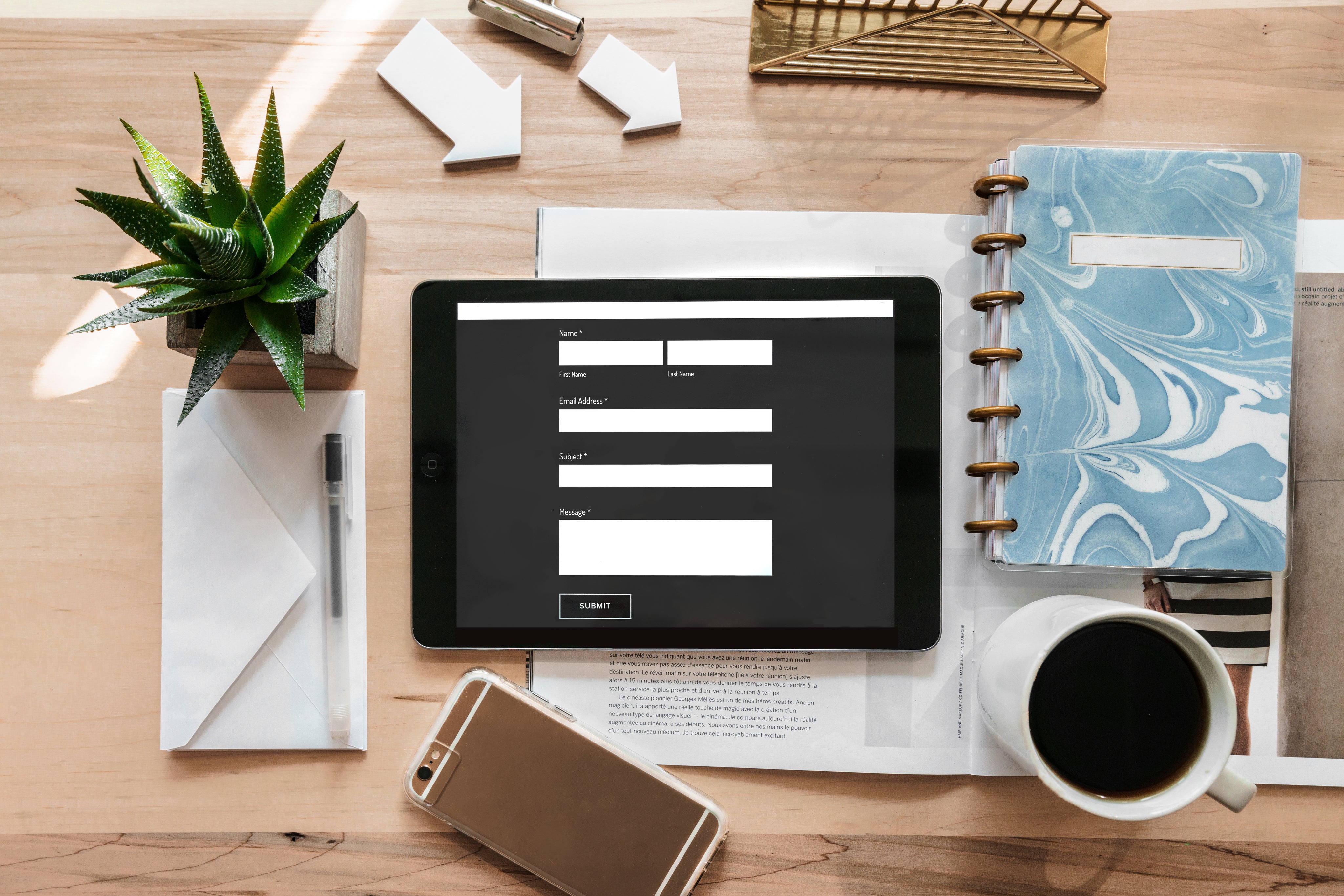
While caching is vital, it can lead to unexpected issues that affect both functionality and customer experience.
It is common to make changes to your configuration, design, or products and not see them reflected due to an outdated cache.
A poorly managed cache can overload your server, slowing down your store even with few visitors.
Cache conflicts can result in incomplete pages, incorrect products, or outdated layouts.
Improper configuration in the administration panel can lead to conflicts or inefficiencies.
Unsupported third-party modules may break cache functionality, especially in highly customized stores.
Accumulation of old or corrupted data can cause the cache to not function properly.
Poorly optimized hosting can make it difficult to efficiently manage your cache, increasing response times and errors.

Below are practical solutions to address cache issues.
This step is quick and can solve minor problems instantly.
Properly configuring the cache is essential to avoid recurring problems:
If the admin panel is not working, access your server via FTP:
To identify errors, temporarily disable caching in Advanced Settings > Performance and run real-time tests.

Prevention is key to keeping your store running optimally.
Keeping your platform and extensions up to date prevents incompatibilities that can affect your cache.
Take advantage of advanced tools like Varnish Cache or Redis to optimize performance.
Every time you make changes to your store, check that all elements are working correctly, avoiding unexpected problems with the cache.
Make sure you have a server ready to handle the traffic and needs of your online store.
Managing the prestashop cache issue doesn't have to be an insurmountable challenge. With proper configuration and the right tips, you can ensure optimal performance for your online store. Ready to take your ecommerce to the next level? Remember that if you need help transitioning to other platforms, you can explore our Shopify migrations here .